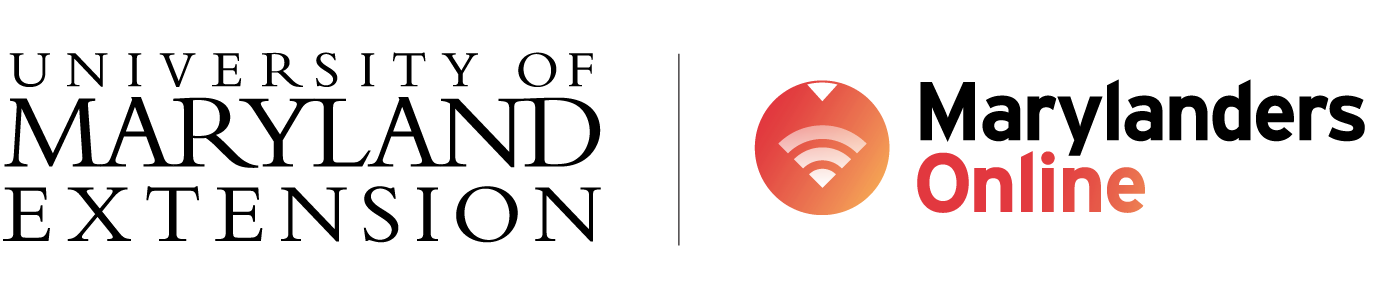This module covers the first topic of Pratt Adventure, computers and operating systems.
By the end of this self-paced, self-directed learning experience, you will be able to:
- Give definitions and examples of computers and operating systems.
- Differentiate between hardware and software.
- Compare and contrast desktops, laptops, and Chromebooks.
- Identify and navigate the key features of the Microsoft Windows interface, adjust its settings, and use keyboard shortcuts & mouse skills to perform various tasks in the Windows interface.
- Identify and navigate the key features of the macOS interface, adjust its settings, and use keyboard shortcuts & mouse skills to perform various tasks in the macOS interface.
- Identify and navigate the key features of the Chrome OS interface, adjust its settings, and use keyboard shortcuts & mouse skills to perform various tasks in the Chrome OS interface.
- Explain basic computer terminology with examples and/or visual descriptions.